Forumbee User Tips: Optimizing Notifications Settings for Member Engagement
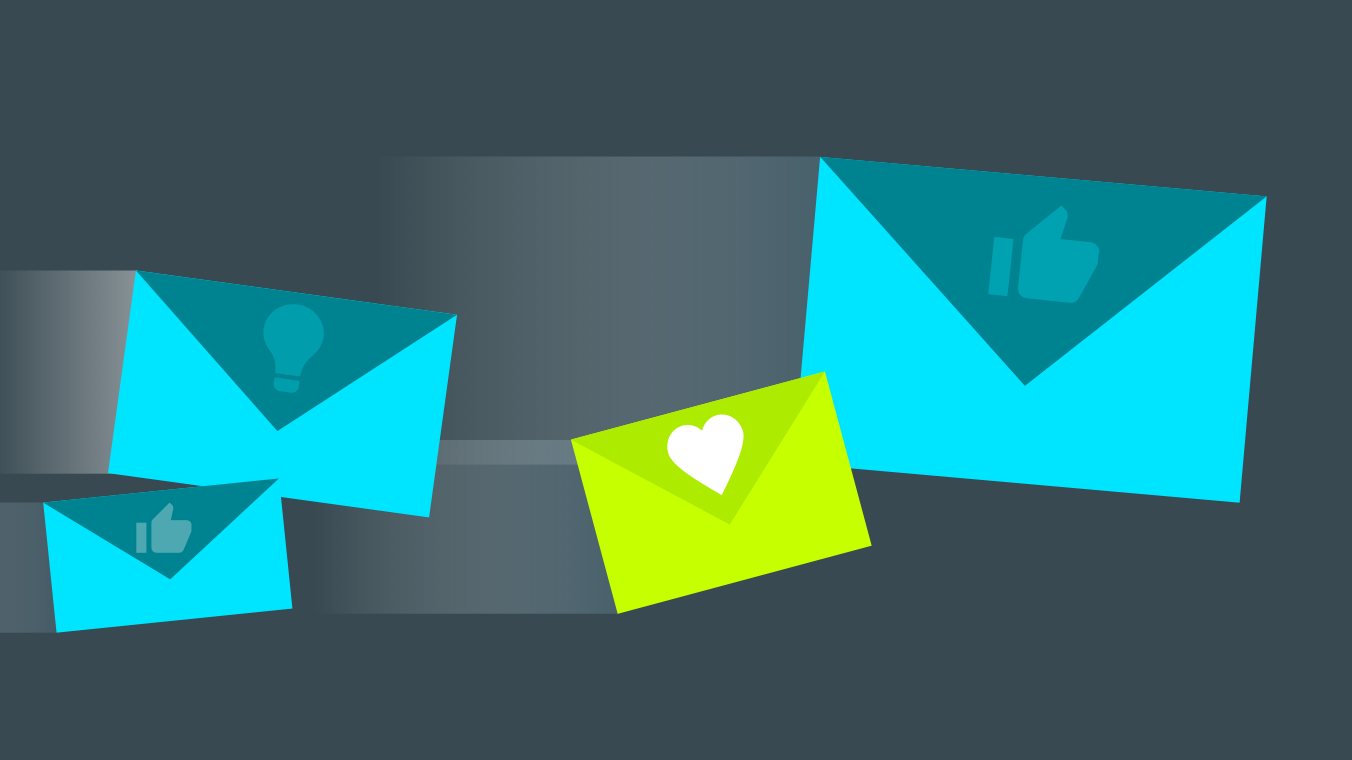
Healthy online communities strive to keep their members engaged and actively posting. Email is one principal way to do this. Email notifications are great because they remind members about their community, keeping them connected and informed and driving them back to visit again and again. That is, of course, if you have set up the right notifications for your community type and size.
At Forumbee, we've recently heard from several clients who’ve started small communities for their teams of fewer than 25 people. They assumed that whatever got posted to the community would automatically get sent by email to everyone. While it is possible to configure your community that way, it is not the default setting. Because each community is different, not one size fits all. Imagine, for example, a large public community with lots of activity; it would be annoying for members to start receiving emails for every post.
Some email notifications do happen automatically. When someone posts a topic or a reply, for instance, they automatically receive email updates when new replies are posted. By default, these notifications are sent in a daily digest. According to personal preference for receiving emails more or less often, or unsubscribing entirely, users can change the frequency in their own Notification Settings.
As a community manager, you may want to consider another type of email notification, Category Notifications. The category following feature allows members to follow just the categories that interest them to receive updates whenever new posts are added to that category. There are cases, however, where CMs of large communities may want members to automatically follow certain categories. For example:
- News
- Announcements
- Weekly, monthly and annual reports
- Professional development documents
- Homework assignments
- Class/meeting/task schedules
In larger communities, be sure not to over-email your members by automatically sending them posts in a busy category. However, if you have a category where you control posts that are relevant to all members, you should consider enabling auto-follow. This step ensures that whenever you post, all members will be notified by email.
To set up auto-follow for a category, go to Admin > Categories and select your Category. In the Notifications section, select “Enable category following” and “New users automatically follow.”

Although we have done the utmost to provide default settings that work for the majority of communities, we understand that each community is unique. While in small teams it can make sense to send notifications for every posting, there are also legitimate reasons for managers of large communities to auto-follow their members in certain key categories. No matter the size of your community, if you would like a different default setting, let us know and we can change it for you.